라즈베리파이의 startx를 다른 컴퓨터로 리모트해서 쓸 수가 있다. 옛날 네이트온 원격지원과 같은 개념이다. GUI를 쓸 수 있다는 장점이 있다.
설치한다 tightvncserver
sudo apt-get install tightvncserver
실행한다
tightvncserver
암호 물어본다 > 암호입력
보기전용 암호 만들꺼냐? > 아니오
sudo reboot
서버 시작하기: 라즈베리파이에서 / 1은 모니터 Display를 뜻함
vncserver :1 -geometry 1024x720 -depth 24
뷰어 시작하기: 리모트 컴퓨터에서
Host: 라즈베리파이의 주소를 적는다
Display: 앞에서 시작한 디스플레이 번호:1
Password: 앞에서 설정한 비밀번호
실행된 모습
서버 종료하기: 라즈베리파이에서 / 1은 모니터 Display를 뜻함
vncserver -kill :1
부팅때 마다 자동으로 VNC 서버가 실행하게 만들기
스크립트 만들기
sudo nano /etc/init.d/jong-VNC
이것을 입력한다.
#!/bin/sh
### BEGIN INIT INFO
# Provides: tightvncserver
# Required-Start: $local_fs
# Required-Stop: $local_fs
# Default-Start: 2 3 4 5
# Default-Stop: 0 1 6
# Short-Description: Start/stop tightvncserver
### END INIT INFO
# More details see:
# http://www.penguintutor.com/linux/tightvnc
### Customize this entry
# Set the USER variable to the name of the user to start tightvncserver under
export USER='pi'
### End customization required
eval cd ~$USER
case "$1" in
start)
su $USER -c '/usr/bin/tightvncserver :1 -geometry 1024x720 -depth 24'
echo "Starting TightVNC server for $USER "
;;
stop)
pkill Xtightvnc
echo "Tightvncserver stopped"
;;
*)
echo "Usage: /etc/init.d/jong-VNC {start|stop}"
exit 1
;;
esac
exit 0
저장하고 나와서 실행 가능하게 만든다.
sudo chown root:root /etc/init.d/jong-VNC
sudo chmod 755 /etc/init.d/jong-VNC
sudo chmod +x /etc/init.d/jong-VNC
부팅 기본 옵션으로 넣는다. (삭제는 defaults 대신에 remove)
sudo update-rc.d jong-VNC defaults
끝
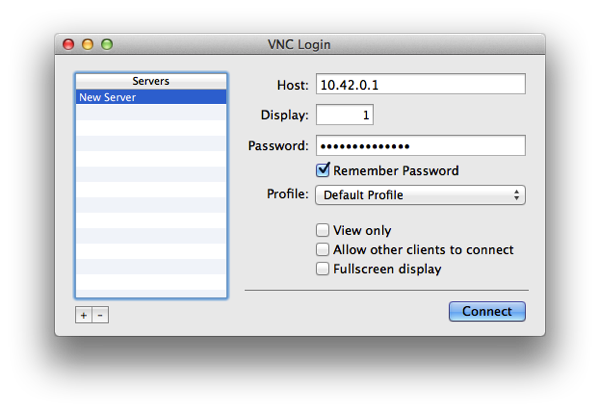
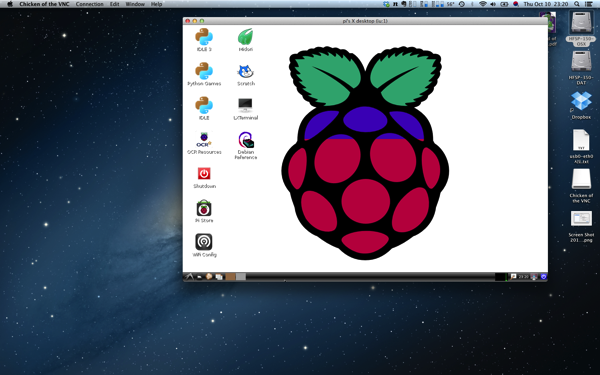
No comments:
Post a Comment